How to repair and corrupted/crashed sd card or memory card?
How to repair and corrupted/crashed sd card or memory card?
@sudhanshussWhat are the reasons that cause the SD card damaged error?
There are several reasons for which an SD memory card can turn damaged or corrupted. Some of them are below:
- Physical damage to the SD card
- Corrupt SD card file system
- Removing the micro SD card from a device during file transferring
- Using the same memory card on multiple devices
- Improper ejection of the SD memory card
- Due to virus Installations
Whether it is your camera or smartphone, there are situations which may corrupt the SD card and result in data loss. To preventing it, ensure that you have taken backup all the data stored on the memory SD card so that you can quickly restore deleted SD card files from the backup.
To repair/format corrupted SD card follow the steps given below:
- Turn off your device (camera or smartphone)
- Remove the SD card
- Insert the SD card again into your device (camera or smartphone.)
If this works, then backup all the data stored on the micro SD card and then format it.
How to Fix Damaged SD Card and Recover Data from SD Card?
If the memory card is still unreadable, then know how to fix damaged SD card:
1: Connect the SD card to your computer
Connect the affected micro SD card to your computer and check whether the problem persists or not. Sometimes there are compatibility issues that may prevent the device to recognize the SD card. You can connect the SD card to your computer through a card reader. Also, you can join the corrupted SD card to another camera/ smartphone to check the issue.
2: Repair corrupt SD card using Command Prompt
- Connect the corrupted SD card to your computer
- go to “My Computer/This PC.”
- under the “Devices and drives” section, locate the SD card and note its drive letter.
- Now run Command Prompt and type “chkdsk h: /r”, where “h” is the drive’s letter.
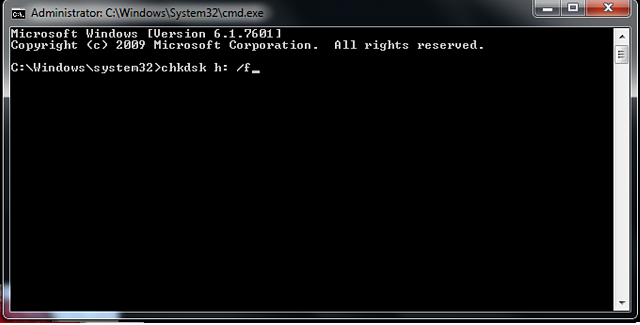
Figure 1.2 illustrates the chkdsk command
The chkdsk command scans the damaged SD card and checks for the issues and repairs the corrupt micro SD card. After the completion of the scanning process, connect the memory card to see if the “SD card is damaged”. Try reformatting it” issue has been resolved or not.
3: Assign a new drive letter
- Open Disk Management
- Look for the SD card
- Right-click on the SD card
- Select “Change Drive Letter and Paths”
- After applying the changes, restart your system and connect the SD card again
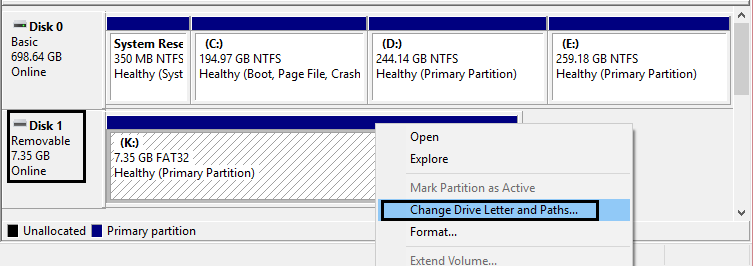
Figure 1.3 illustrates the Disk Management Window
4: Disable the SD card
- After connecting the corrupt memory card to your computer
- Go to “Device Manager”
- Right-click on the SD card and select “Disable.”
- Wait for a few minutes and then click “Enable.”
- For the changes to take effect, you may have to restart your computer
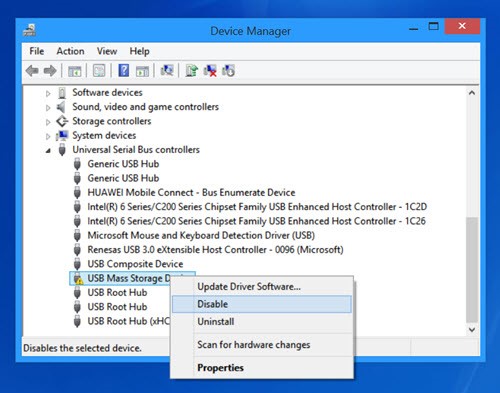
Figure 1.4 illustrates how to disable the memory card
5: Use a data recovery software for SD Card Recovery
To efficiently recover files from an SD card that is not damaged, you can use photo recovery software.
However, you can use the software if the memory SD card is accessible. And, the software will not work in case of physical damage to the SD card.
6: Go for SD Card data recovery services
In case of physical damage to the SD Card, you must seek the assistance of data recovery services. Data recovery services have built-in tools and a dedicated team to fix damaged SD card and safely recover lost, deleted, formatted data from SD Card.
Irrespective of the reason or complexity of the issue, Stellar Data Recovery can recover up to 100% of your critical data from SD cards, SDHC cards, SDXC cards with different “Speed Class”, Laptop hard drives, external hard drives, RAID server, etc.
To Conclude…
Also, Ensure that the memory card you’re using is compatible with your camera/smartphone and that you follow the appropriate insertion and ejection process. Data loss is unavoidable and following proper methods will fix damaged SD Card issues. Sometimes these methods fail to repair the corrupted SD card; you can then leverage Stellar SD card recovery services to assist you in the best possible way.
At last, Most importantly, to strike a balance between your device and the memory card, make sure that you select the right memory card!
Frequently Asked Questions
Ques: How to fix a damaged SD card without formatting it?
Ans: Do not format your SD Card if it is damaged because it can worsen the situation, and you might be lost your data. You can try with the methods mentioned above. But if in case it is not working to fix the problem, then you can try with the Stellar Photo Recovery software. But make sure that your SD Card is not physically damaged.
Ques: How to fix a corrupted SD card?
Ans: All contents stored on SD Card become inaccessible when the SD card becomes corrupted. If you are unable to open the images stored in the card; you may get some error like “File directory is corrupted”. In that case, you can fix the corrupt SD card issue by using the methods mentioned above.
Que: What do i do if my SD Card is not detected in my phone?
Ans: If your SD card is not showing in phone you can connect it to the PC. And check if the SD Card is showing or not. You can also check if it is detected in the Disk management. To check it you can refer the above mentioned solution.
We teach hacking
Provide courses; tips and tricks
Premium account tricks.
Money earning ideas
All for free....
Comments
Post a Comment